Warning: Your Tata photon dongle that came with fb, will not work after flashing with clean ics rom.
Some may wonder why, installing a ROM in Micromax funbook is important, as a matter of fact, it is necessary, installing a clean ROM would
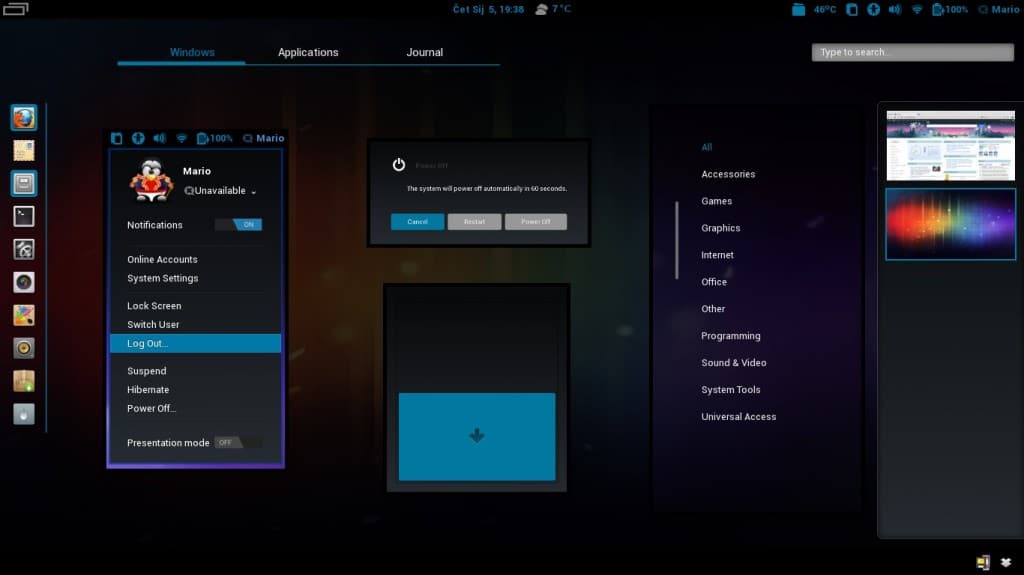
Clean Android ICS on Micromax Funbook
- Delete all the bloatware in the funbook.
- Free up the internal memory.
- Biggest of all, it will give you access to use more 2G/3G dongle in Funbook
Tools Needed:
- Live Suite (Used to Flash all Allwinner A10 Tablets)
- 4.0.3 Firmware(Ice Cream sandwich) – Big thanks to ‘eyesoncomputer’ for the links.
- Part 1
- Part 2
Lets Get Started:
- Download and unpack Live Suite.
- Download and unpack the Firmware Files.
- Run Livesuite.
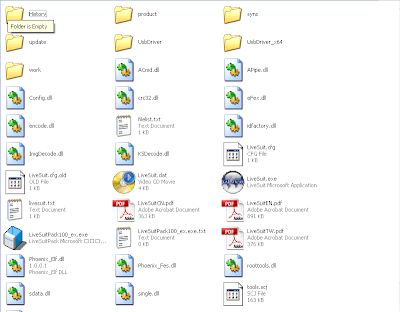
The Following Menu will be shown:
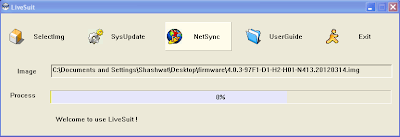
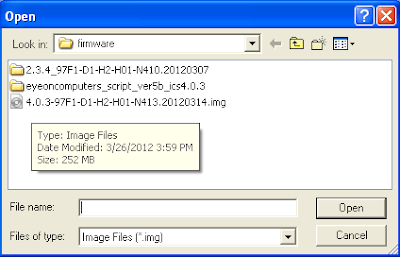
Turn Off your tablet, press and hold the back button and holding the button, connect the funbook to pc, and press the power button 10 times as fast as possible, remember do not leave the back button while doing the process.
Note: For the first time upgrade, you will need to install drivers manually, for installing drivers, refer to the bottom of the page.
Follwing Screen will appear, Click Yes.
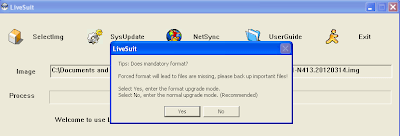
Click again on ‘Yes’ Following screen will appear:
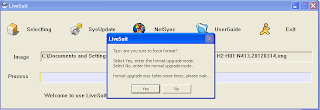
Upgrade will start itself. After its finish, click ‘Ok’ and remove the cable and power on the tablet, First time it will take 4 to 5 Minutes to boot,so don’t worry.
Driver Installation:
For a first-time upgrade, you need to install the driver manually. (These drivers are different from ADB drivers)
After pressing the power button 10 times, following screen will appear.
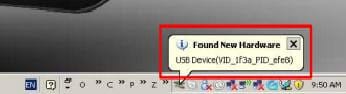
A menu will appear, click Yes this time only.
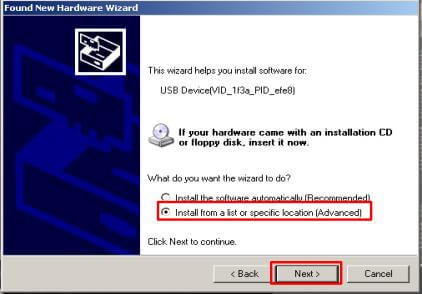
From Livesuite folder, locate USBDriver or USBdriver x64 folder (according to your system) and click ok.
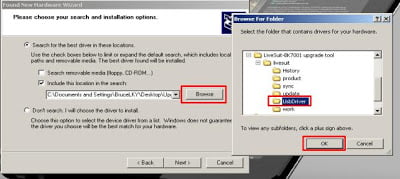
Click Next to start the installation, errors might appear but continue to click ‘Install anyway’. When Installation is finished click on done.
Note: This post has been written by shashwat. All credits go to him.
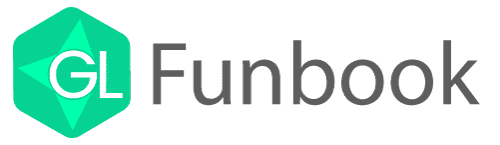
Ow ok …nd how to put cwm ?
@shashwat: Can we revert back to Micromax stock ROM (default) if we wish to at some point ?
Is there such ROM available ?
No, micromax hasn’t released its firmware,so we can’t but we can make backup using custom firmware recovery and then restore it any point to get back the original micromax rom.
How to do this said backup using custom firmware recovery ?
http://www.mediafire.com/?c97gm971zvbb8z7
The link contains cwm plus instructions.
Here is cwm for funbook :
http://www.mediafire.com/?c97gm971zvbb8z7
Instructions to install are within the zip file
Worked good… Nice guide lines….
Thank you!
AFTER FLASHING STILL MY MICROMAX 352G DONGLE IS NOT ABLE TO CONNECT FUNBOOK EVEN AFTER ADDING APN AND SELECTING IT…anyway to connect ?
well i didnt take any back up b4 going 4dis anyway to restore my funbook rom ?
Don’t worry, if you haven’t done any backup,we will post a backup tomorrow.
oh god thanks alot i was so worried….
Micromax rom
part 1)- http://www.mediafire.com/?p8erf0m3unewfd1
(part 2) – http://www.mediafire.com/?ycjila50yw0fkdn
You can do flash this rom using cwm recovery and by selecting restore.
Its not ours, but i am pretty sure it will work.
Yeah.. Thats working fine. I have used it.
dude im a noob can u explain how to do this..is it the same way as installintg ics or is it some other way to install this?
Its a cdma dongle??
no its not a cdma dongle…
PLEASE HELP-tell me the way to put stock rom on funbook after extracting those given files of micromax rom
should i copy paste them in my funbook and install it from cwm mode & after installing shall i need to just factory reset? or some other way ?
FINALLY went to a service centre gave them my bill xerox…requested for a while and done…back to my stock rom…anyway thanks for whatever help shahshwat has given me.
They gave you Stock ROM? Along with those movies, music and e-learning content ?
yes…stock rom with everything original as it was out of the box
Will you please back it up with CWM and Upload to net?
sorry dude this was my first experience had a lot of difficulty in installing ics rom without taking a back up messed it up completely…no one said me nor this article here says to that first u have to install cwm then back up then proceed with this…as im a first timer i didnt knew all this n flashed it wid ics rom…anyhow i dont want to risk it by installing cwm which i think would void my warranty…luckily got back the stock rom so on warranty now.
I m sorry mate, i should have added to take the backup, i hope u will forgive me, for this certain purpose i created a tread :
https://funbook.gizmolord.com/restoring-your-tablet-back-to-original-micromax-rom/
Thanks for posting my mistake, now i won’t post anything unless i have fully tested it.
Once i boot into recovery (using Menu + Power key), i am unable to navigate using the volume up/down button. How do i navigate?
Also, i use a Reliance Huawei EC1260 dongle which is not working with the stock ROM. Would that work with this ROM?
Installing CWM does not void warranty
im not able to download angry birds space after installing ics rom any solution ? before it was installing but now after this upgrade it is showing
‘your device isn’t compatible with this version’ even after changing my build type in allwinner mod its not
restart your device.
hi shashwat…mate im waiting for the link of custom rom of funbook as u said yesterday…please post it soon.
sorry…stock rom