We have already published an article on “Restoring your tablet back to original Micromax Rom” where we demonstrated on how to restore your Funbook Tablet to back its Original Micromax Stock ROM. But I feel that restore point wasnt that perfect and had many apps included which the uploader installed in it.
![micromax-funbook-Stock-ROM [ROM] [Tutorial] How to install original Micromax Funbook Stock ROM](https://funbook.gizmolord.com/wp-content/uploads/2012/05/micromax-funbook-Stock-ROM1.jpg)
So, here I got a fresh new Stock ROM recovery files from Karndevsinh Jhala which is untouched Stock ROM from Micromax and has only a single third party app installed namely, SuperUser with updated binaries. Yes, this app is actually essential for Funbook users and hence inclusion of this app is worth.
Micromax Original Stock ROM download (the files are uploaded in two parts for easy upload):
Part -1/ (New working Link)
Part-2
After downloading both part (part1 and part2), extract it and paste the folder inside your Funbook memory in this path: clockworkmod/backup/
The Path will look like: clockworkmod/backup/2012-05-26.18.20.22/(Rom Files)
Now, you will need ClockWork Mod Recovery (CWM) for restoring this ROM to your Funbook tablet. Follow this Tutorial to install CWM if your Funbook Tablet doesnt have it already: Installing ClockWork Mod Recovery on Micromax Funbook
After installation of CWM Recovery, just reboot your device in CWM boot [hold options button (placed below the Home button) and simultaneously press the power button for 5 seconds until your tablet power ON]. Your tablet will then boot in CWM recovery and you will see options as shown in below screenshot:
![clockwork recovery mod v5.5.0.2 [ROM] [Tutorial] How to install original Micromax Funbook Stock ROM](https://funbook.gizmolord.com/wp-content/uploads/2012/05/clockwork-recovery-mod-v5.5.0.2.png)
Now navigate to “backup and restore” option using the Volume down key and then to select the option, single press power key. Then go to Restore option and select the stock ROM folder (2012-05-26.18.20.22) from there, the CWM recovery will start to install the Stock ROM back to Funbook Tablet and when its finished with its task, press back button and then select “reboot system now”. Viola, you are back to the Original Micromax Funbook Stock ROM! :)
Thanks to Karndevsinh Jhala for uploading the Original Micromax Funbook Stock ROM.
Thanks to Tskk DaretobeDifferent for re-uploading the Part-1 file which got deleted from mediafire server.
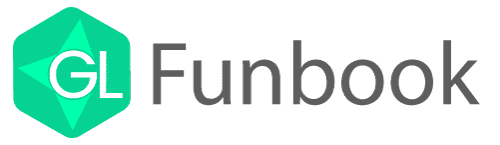
Does not work in one step. we have to skip boot loader image restore as it does not work and process gets stuck there. Manually works where we have to skip the boot loader image and restore others one by one.
This leads to the problem about warranty as the original micromax logo is not restored.
Does any1 have solution for this?
how to skip the boot loader image ?
why to skip . ?? just replace it with original boot loader after installation.
bro can u be more clear plz !
I AM SAJAL..I AM FLASH THIS ROM…& IT SUCCESS 100%..IT WORKING GOOD..AT FIRST DOWNLOAD THS ROM LINK,PART 1 AND PART2,,THEN EXTRACT PART -1..BEFORE EXTRACT.THE FOLDER SHOW 2012-05-26.18.20.22,THEN EXTRACT PART-2.BEFORE EXTRACT IT SHOW SAME FILE NAME,,THEN U RENAME LAST NUMBER 22 TO 23…(2012-05-26-18-20.23)THEN BOTH FOLDER COPY UR FUNBOOK INTERNAL MEMORY IN FOLDER OF (Clockworkmod-Backup)..then switch off ur funbook..then press option buttom and power buttom in few second..ur tablet boot into cwm recovery mod..then press back up & restore-restore from internal memory-both folder restoer & reboot..back to ur funbook rom
Hi,
This solution worked, the above process in the main description failed at MD5 sum check and restore aborted. This process by Sajal worked though not sure on the logic of changing the file name (number). thanks though for the solution.
dear Die2mrw007 can you please suggest me where can i buy a high capacity battery like 4500 mah battery that is compatible to micromax funbook
tanq
Dear admin I am not able to backup on internal sd card using cwm. Error MSG come as ” can’ t mount backup path”. Plz help me soon . I don’t have any external sd card
Hi I got new Micromax fun book, i could not able download any file through browser or copy any file to my sd card through network, iam new to andriod, please help me
Thanks in advance
hi,
Iam trying to instal CWM, getting the following error,
* daemon not running. starting it now *
* daemon started successfully *
failed to copy ‘recovery.img’ to ‘/data//recovery.img’: Permission denied
/system/bin/sh: cannot create /dev/block/nandg: Permission denied,
can somebody help me ?
thanks in advance.
same here for me
model mfg-may 2012
baseband vs.-1.2
die2mrow or nihar g or anyone plz help
try novo7tools or somthing like that..
i also got the error you have but novo7tools worked
it,s an app & easy to use
fownload and copy recovery.img in internal memory