First of all thanks to Sergey_F1 For creating this awesome script.
As we all know that funbook capacity is 4 gb, which is divided into two parts,namely internal storage and sdcard, both having sizes of 2 gb each. Because of which games are installed on sdcard partition and not on our own memory card, which is renamed as EXSTD in funbook. And as a fact ,big games like shadowgun, modern combat 3 requires more than a gb to install, which unfortunately cannot be installed in our memory card(exstd).
This script is created basically for changing sdcard to memory card. It swaps memory card to sd card and vice versa.
Change sdcard to memory card
You will understand better by seeing the screenshot.
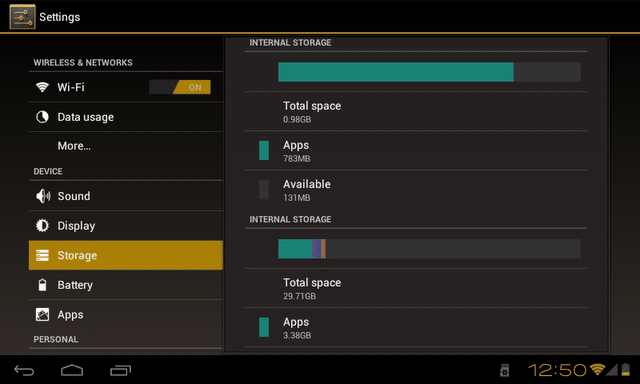
Note: It automatically copies the data from your memory card to sdcard.
How to use:
1) Download switch SDvUe.zip
2) Unpack .zip file.
3) Connect your tablet with pc in usb debugging mode(Don’t select usb storage mode).
Note: If a pop-up occurs asking for drivers, update it with the following drivers: 32-Bit or 64-Bit
4) Just run ‘SDvUe.exe’ and let it do the job, at the end press enter and tablet will reboot, plug out the
cable.
Hooray! You Are done, now you are free to install any number of games and apps in your Memory Card.
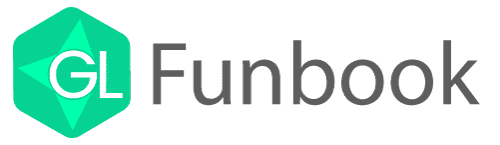
Thanks a tonne..!!!
Hi,
Can we use the same tweak for other Android Phones. Which are basically comes with very low Internal memory around 150-200MB.
Thanks
No,this mod is only for funbook and allwinner tabs.
Buddy please tell me how did you change the colour to golden
HI,
MY FUNBOOK IS ROOTED AND IT DIDNT MOUNT MY EXTSD INTO INTERNAL SD SO I JUST SELECTED ‘Y’ WHEN THE SCRIPT ASKED ME TO SWITCH THE MEMORY MOUNTED AND IT DOES SWITCH IT…GREAT NOW MY 8GB MEM CARD IS SHOWING AS INTERNAL STORAGE AND 2GB INTERNAL STORAGE HAS BEEN SHOWING IN EXTSD…COULD NOT ASK FOR MORE !!! THANKS MATE HOPING YOU WOULD CONTINUE YOUR GOOD WORK TOWARDS FUNBOOK…
We are Glad that it helped you. Stay tuned for more!
Sorry, I got below error. Please help me.
remount failed: Operation not permitted
2 KB/s (2343 bytes in 1.000s)
0 KB/s (240 bytes in 1.000s)
Check path of TF-card and make modification
cp: can’t stat ‘/system/etc/vold.fstab’: No such file or directory
/data/mod_vf.sh[22]: cat: /system/etc/vold.fstab: No such file or directory
The script can’t to switch cards for this device
Your TF-card mounted in No
remote object ‘/system/etc/vold.fstab.mod’ does not exist
Press any key to continue . . .
Ok I managed to do what explained in this tutorial. So, here is the steps what I did.
1. Install Driver. After installing driver correctly you should see Android ADB Interface in your computer’s device manager.
2. Install File Manager (By Rhythm Software) from Google Play. (this worked for me).
3. Open File Manager Go to Setting –> Select Root Explorer and Mount System Folders checkbox.
4. connect your device with the Computer
5. Run SDvUe.exe. It should ask couple of questions and Press ‘Y’ in both and after copying all the files It will asked you to Press any key to restart tablet and unplug cable.
After restart you should see what you are waiting for !!
Note: I did above steps and It worked. I am not sure this is working for all.
Thanks to original author for this wonderful tutorial.
PLEASE GIVE DETAILED INFORMATION ABOT DRIVER INSTALLATION….
I AM UNABLE TO DO THAT>