This method is for those who do not want to use a computer to flash cwm recovery or do not have access to a computer to do the same. Installing CWM Recovery on Funbook Without Using PC was never been so easy.
This Method is by akhilkapila from XDA.
Things Required:
1. Data Connection on your Tablet. (via WIFI)
2. An archieve supported file manager. Eg ES File Explorer.
3. A Usable and working mind.
Steps:
1. Download the file from the link below.
2. Extract the file to the root of your “internal sd card” and you will get 2 file First “Novotools_v1.0” and the Second “recovery.img“.
3. Install the app Novotools_v1.0.
4. Run Novotools and you will see and option Flash Recovery
5. Click it and the recovey will be flashed onto your phone.
6. Reboot in recovery with the help of the application or the old method by Holding the Home/Options and the Power button.
7. Now you have fully functional CWM recovery.
Download:
Credits:
Geno for Novotools v1.0
Developer of the Recovery.img
XDA community for all the information and resources.
akhilkapila for Writing the Original Tut!
Warning:
This file is NOT a Flashable zip. Do Not Flash this file.
We Are Not Responsible if you harm your Tablet after using this method. If you follow the Procedure Carefully, it wont harm.
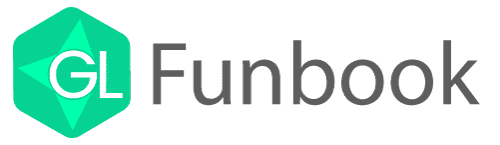
Thanks Man.. Successfully installed it without any problems.. Keep it up
Hi all go to this link it has helped me to swap the memories 100% working http://androidforums.com/micromax-funbook/589512-trick-change-internal-space-external-external-internal-app2sd.html
thanks i got it installed,,,
but ES or equivalent file manager wasnt helpful as it was denied th access to extract file to root
so i had to use terminal to do it
since the new software update offered by micromax has working recovery into it. …
it will again be necessary to install this cmw recovery???
what is meant by ‘This file is NOT a Flashable zip. Do Not Flash this file’?
I m new to these …